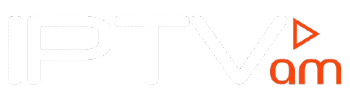Installation Guide

If you can’t find your device, don’t be concerned. We support all devices and apps. We will provide assistance to you. Simply reach out to us.
How to Install IPTV Smarters on Android Mobiles, Android TV Boxes, and Android Smart TVs
Here are the steps to sideload IPTV Smarters on Android phones, TV Boxes, and Smart TVs:
- Launch a web browser and go to firesticktricks.com/smarter
- Open the APK once it’s downloaded.
- Enable the browser to install apps from unknown sources.
- Return to the IPTV Smarters installation screen and click Install.
- Click Done once the app is installed.
1. Click the Magnifying Glass > Search option on the home screen of FireStick. Type the name of the app (which is Downloader). Click the Downloader option when it is displayed in the search results.

Choose the Downloader icon on the following screen and download and install the app.

2. Click Settings. Next, please choose the option My Fire TV. When the following options are displayed on the next screen, click Developer options.
After that, select Install from unknown apps. Enable Downloader to change the status to ON.
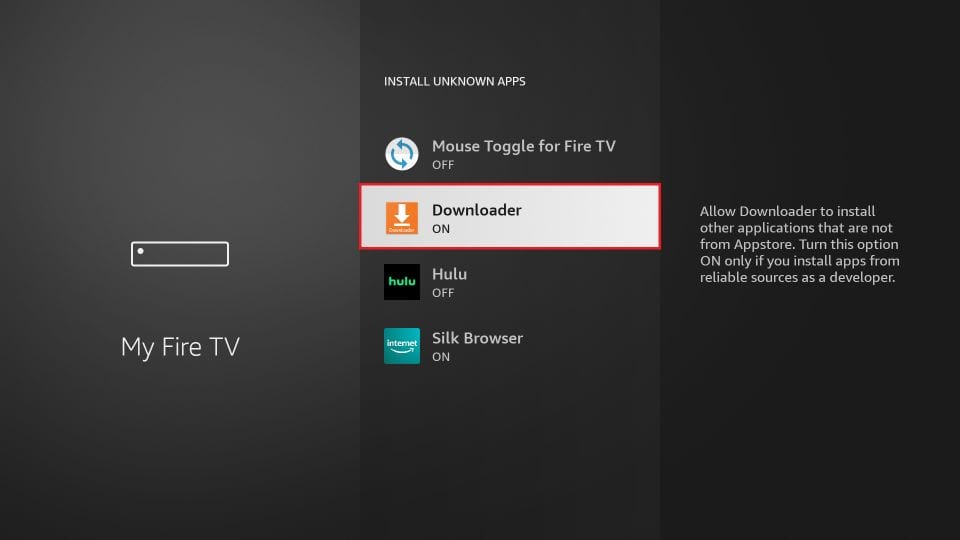
With this, you have configured the FireStick settings to allow the installation of IPTV Smarters and other third-party apps.
Sideload IPTV Smarters Pro APK
Here are the steps:
1. Open the Downloader app.
On this screen, you need to click the URL textbox on the right side (make sure the Home option in the left menu is selected).

2. Go ahead and enter the following path on this window: firesticktricks.com/smarter Next, click GO.
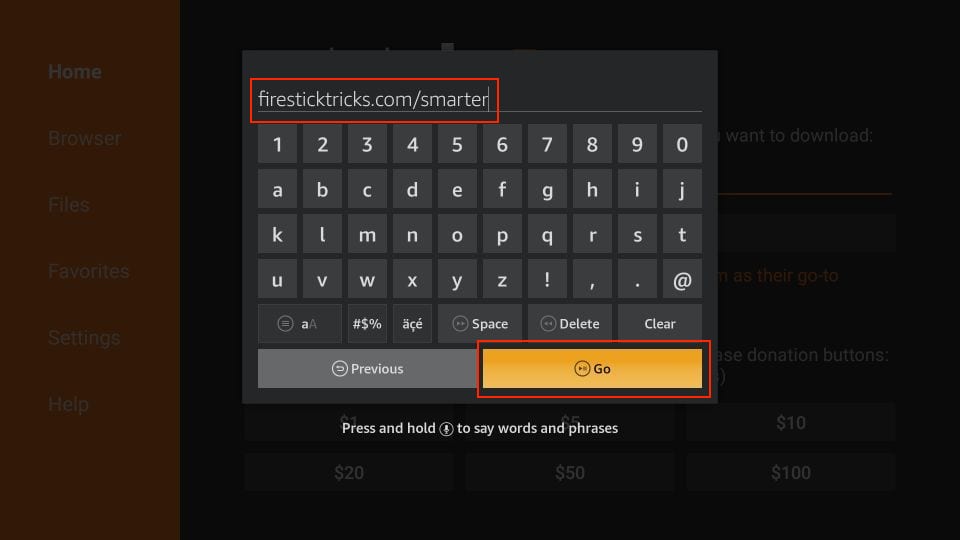
3. Give it a minute or two until the IPTV Smarter is downloaded onto your FireStick device.

4. When the download has been completed, the Downloader app will run the APK file, and the installation will start. Click Install.

5. Wait for the installation to finish.

6. Installation is concluded with the app installed notification. You may now choose to click OPEN and get started with IPTV Smarters.
I recommend choosing DONE so you may first delete the APK file and save some space on the FireStick storage.

7. If you click DONE above, you will return to the Downloader interface. Click Delete.
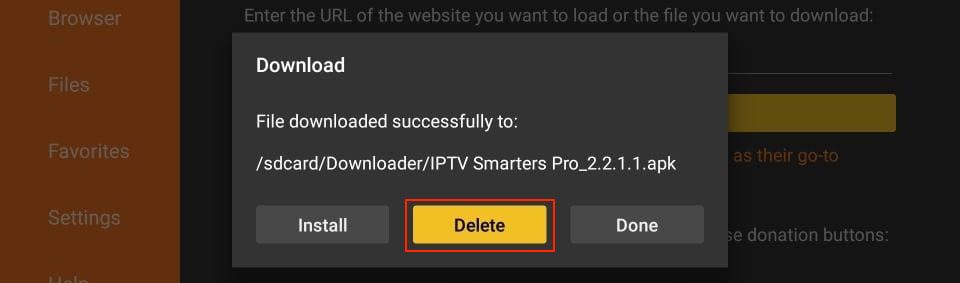
8. Again, click Delete.
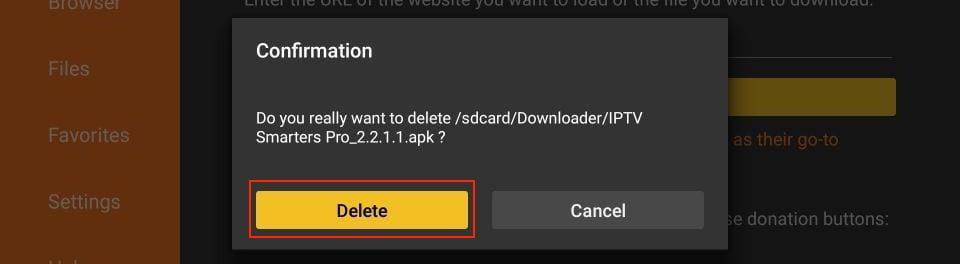
Great! You now have the IPTV Smarters app on FireStick.
Watch IPTV on Your Computer & Laptop
IPTV Smarters Pro Download
Select Xtream Codes as the account type.
Enter your Xtream Codes login details and tap on Add.
Once your account has been added, you will see a list of all of your IPTV channels.
Choose a Channel and enjoy the show
- Open the Apple App Store on your device.
- Lookup for IPTV Smarters.
- Install Smarters Players Lite following the onscreen instructions.
Setup instructions for a Samsung/LG/Android TV
Search in your TV for one of the APPs below
IBO Player (Highly Recommended/Very Easy to Setup)
- IPTV Smarters Pro (select Xtream codes API ) (Highly Recommended/Very Easy to Setup)
- DUPLEX play
- Flix IPTV
- SET IPTV
- ELK Player
- Nanomid
- Smart IPV (Not really recommended)
- Smart STB (Not really recommended)
- STB Emu (Not really recommended)
Once you install one of these recommended APPs,
You can use the subscription info that you received from us to log in.
In case you are facing any issues, please contact our support team on WhatsApp and they will help you set the subscription in your APP.
Step 1: Enable developer mode on your Roku device
To sideload (manually install) apps onto your Roku device, you’ll need to enable Developer Mode by following these steps:
- Go to the Roku home screen and press the Home button on your remote.
- Using the remote, enter the following sequence: press home x3, up x2, and then right, left, right, left, right
- Select “Enable Developer Mode.”
Important: During the process of enabling Developer Mode, Roku will prompt you to create a password. You can choose a password of your preference, but make sure it’s something you can remember.
- Make a note of the IP address displayed on your Roku device.
Step 2: Download IPTV Smarters for Roku
Proceed to download the file from your computer or smartphone – Download
Step 3: Install IPTV Smarters on your Roku
- In your web browser, enter the URL of your Roku device (format: http://your-ip-address) – Note that you need to be on the same network to be able to access the Roku device
- Log in to your Roku device
In the Username field enter “rokudev” (default), and in the Password field enter the password you’ve set up during the enabling of the developer mode - Once you log in, the Development Application Installer in the Roku plug-in opens (as shown below)
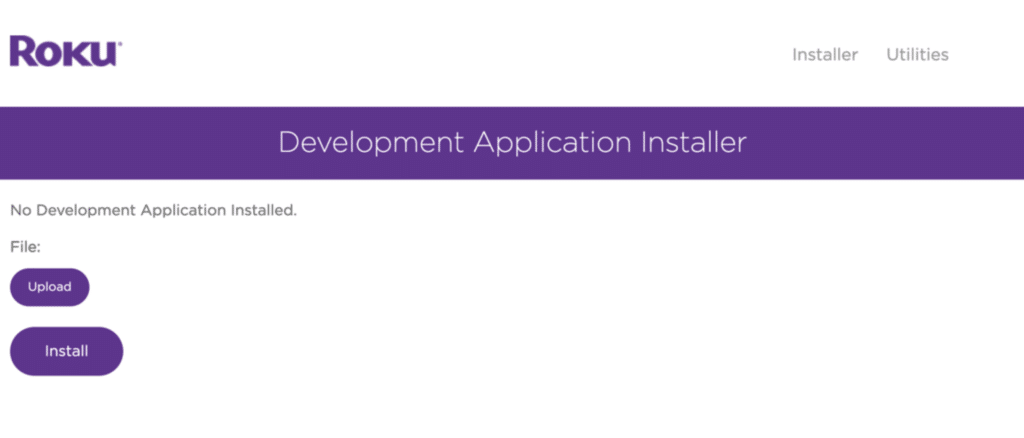
- In the Development Application Installer screen (as shown above), click Upload and then select the IPTV Smarters file we’ve downloaded in the earlier steps and proceed to click Install
Only one channel can be sideloaded at a time. If you sideload another channel, the new channel replaces the older channel on your Roku device.
If you reinstall an identical version of a channel that is already sideloaded on your Roku device, you will receive an error. You can always delete and then re-install a channel at any time.
Step 4: Open IPTV Smarters on your Roku
The installed channel should be in the bottom row of the channels on the Roku home screen.
This tutorial will guide you through the simple setup instruction for STB Emulator.
‘STB Emulator’ can emulate the following IPTV set-top boxes.
IPTV Set-top Box | Support |
MAG 200 | Yes |
MAG 245 | Yes |
MAG 250 | Yes |
MAG 260 | Yes |
MAG 270 | Yes |
MAG 275 | Yes |
Aura HD | Yes |
- STB Emulator Setup Instructions:
- Download ‘STB Emulator’ from the Google Play Store here.
- Install and Load the ‘STB Emulator’ app and you will see your ‘MAC address’ on screen.
- Tap near the ‘Top right corner’ and then click ‘Settings’ – the 4th icon from the right.
- Tap ‘Profiles’.
- Tap ‘Test portal’ to modify the existing profile or ‘Add profile’ to start a new one.
- Tap ‘STB Model’.
- Tap ‘MAG 250’ or whichever STB you wish to emulate.
- Tap ‘Portal settings’.
- Enter your ‘Portal URL’ (Check your activation e-mail) and click OK.
- Now tap ‘Screen Resolution’.
- Choose ‘1280×720’ (You can choose higher with internet speed 16+ Mbps).
- Exit the app and restart.
- You will now see your channel list.
Troubleshooting STB Emulator
If you have any problems viewing the Channels please follow this recommended fix:
Restart your App, Device/Box, and Wi-Fi Router.
In case you are facing any issues, please contact our support team on WhatsApp and they will help you set the subscription in your APP.
Connect MAG DEVICE to TV and Internet. Then do as follows
- Go to: Settings—> System Settings —> Servers—>Portals
- Set Portal 1: Host Up
- Set Portal 1 URL ( see your E-mail )
- Set Portal 2 Name leave this empty add this only If you order the second subscription
- Set Portal 2 URL leave this empty add this only If you order the second subscription
- Save everything
- Reboot device
- After the box is restarted, wait until the TV load
- A screen shows the channels will appear.
In case you are facing any issues, please contact our support team on WhatsApp and they will help you set the subscription in your APP.
Install IPTV on Sony Smart TV Using Play Store
Initially, Sony Smart TV had the Android TV OS, and they have shifted to the Google TV OS recently. Both TV OS has Google Play Store for installing the streaming apps, and thereby installation procedure is also the same.
1. Turn on your Sony Smart TV and go to the Apps section.
2. Select Play Store and enter the name of the IPTV on the search bar.
3. Choose the app from the search results and select Install.
4. Wait for the installation to be done, and open the IPTV app.
5. Start streaming the content on your Smart TV.
Install IPTV on Sony Smart TV Using Downloader
Most of the IPTV apps are unavailable in the Google Play Store, then you can install the app using the Downloader app.
1. Launch your Smart TV and select Apps.
2. Open Play Store and click on the Search bar.
3. Search for Downloader and choose the app from the suggestion list.
4. Click Install to install the Downloader app on your TV.
5. Go back to the home screen and select Settings.
6. Select Device Preferences > Security and Restrictions >Unknown sources.
7. Choose the Downloader app and turn on the toggle so that you can install apps from unknown sources.
8. Launch the Downloader app and enter the URL of the IPTV apk on the URL box.
9. Click Go, and the IPTV will be downloaded on your Smart TV. Select Install.
10. Once the installation is done, open the IPTV app and enjoy streaming the content on your Smart TV.
Install IPTV on Sony Smart TV Using USB Drive
You can also get the Apk file on your PC and transfer the file to the Smart TV using USB Drive for installation.
1. Switch on your PC and select the browser.
2. Type the name of the IPTV along with an apk at last, on the search bar. For ex: Smart IPTV apk
3. Download the IPTV apk file from a trusted website.
4. Connect a USB Drive on your PC and move the IPTV apk file to the drive.
5. Disconnect the USB from the PC and connect it to the USB port on the Smart TV.
6. On your Smart TV, go to Settings and select Device Preferences.
7. Select Security & Restrictions. Click on Unknown sources and enable it.
8. Now, move the IPTV apk file on your Smart TV and open the file.
9. Click on Install, and the IPTV app will be installed on your Smart TV.
10. Open the IPTV app and start streaming the content.
Fubo is the world’s only sports-focused live TV streaming service with top leagues and teams, plus popular shows, movies and news for the entire household. Watch 200+ live TV channels, thousands of on-demand titles and more on your TV, phone, tablet, computer and other devices.
© 2023 IPTVam.com All rights reserved.